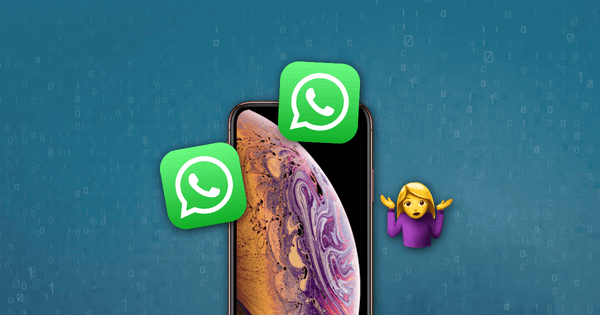WhatsApp is a very useful application. We use it almost every day, thus it will generate a lot of data. In order to keep the smoothness of the iPhone and enough memory space, we will regularly delete some messages that we think are not important. But after that, we always find some useful data are deleted.
Here I introduce you to powerful software that can see deleted messages on WhatsApp from iPhone.
How to Recover Deleted WhatsApp Messages on iPhone If There Is No Backup
MacDeed iPhone Data Recovery is a professional data recovery software. It can help you perfectly recover lost data on iPhone whether your data is lost due to system reasons or abnormal operations. And below are the reasons why we choose MacDeed iPhone Data Recovery:
- Recover nearly 20 types of data including WhatsApp chats, voicemails, contacts, photos, documents, etc.
- In addition to recovering data from iOS devices, you can also selectively recover data from iTunes/iCloud backup.
- You can also use the trial version to preview the deleted WhatsApp messages on iPhone for free.
- 100% safe, no data leakage or loss on iPhone.
- Support almost all iOS devices (iPhone X/XS Max/XR/12/13, iPad or iPad touch) and iOS 15.
Here is how to retrieve deleted WhatsApp messages on iPhone without backup.
Step 1: Install MacDeed iPhone Data Recovery on your computer and run it, then connect your iPhone to the computer via a USB cable. Click “Recover from iOS Device” and start the scan.


Step 2: In the list, select ‘Whatsapp & Attachments’, click ‘Start Scan’, and the program will start scanning the iPhone.

Step 3: After scanning, you can check the ‘WhatsApp’ category in the left panel and you can read the deleted WhatsApp data on the right preview screen.

How to Retrieve Deleted WhatsApp Messages on iPhone via iTunes Backup
As we all know, If we have backed up your iPhone data to iTunes before deleting WhatsApp data. We can recover Whatsapp data from iTunes, but this way will overwrite the existing data on your iPhone at the same time. With MacDeed iPhone Data Recovery, you can avoid this inconvenience.
Step 1: Run MacDeed iPhone Data Recovery. Click on “Recover from iTunes” and start scanning.
Step 2: All the backup files will be displayed, select the file containing Whatsapp messages, and then click “Scan”.
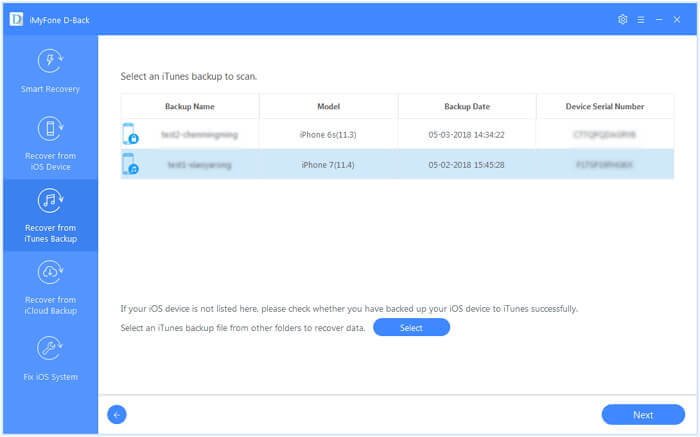
Step 3: After scanning, you can browse the extracted files and find the lost WhatsApp messages, click on “Recover” to save them to your computer.
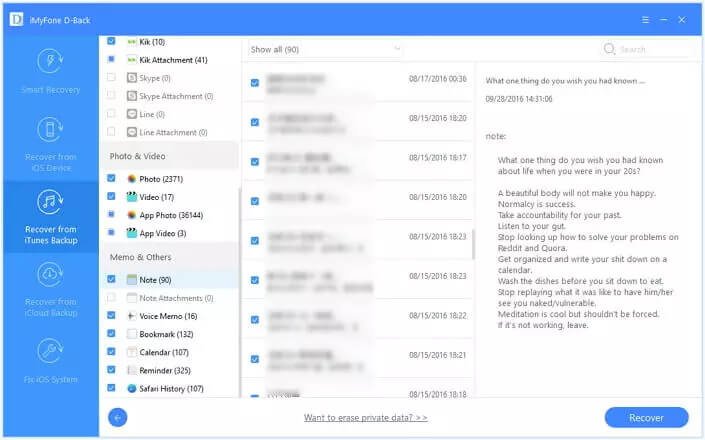
How to Recover Deleted WhatsApp Messages on iPhone via iCloud
If you have previously backed up your iPhone to iCloud, you can restore deleted WhatsApp messages on your iPhone from your iCloud backup file as follows.
Step 1: Click on“Recover Data from iCloud” on the home screen.
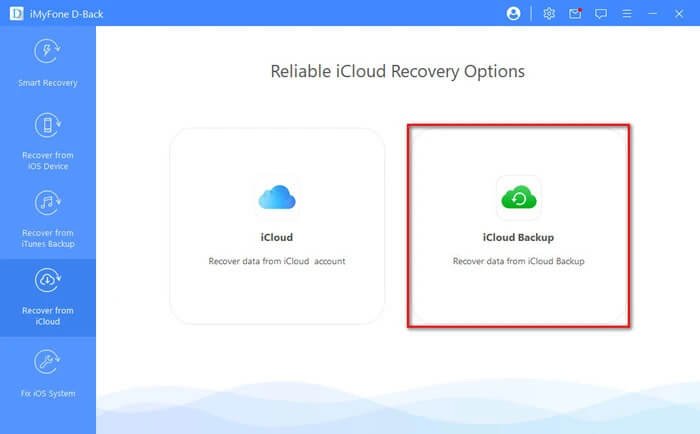
Step 2: Log in to your iCloud account and you can see all the backup files. Select an iCloud backup and scan (Note: the software will never collect and leak any of the data, so please feel free to use it).
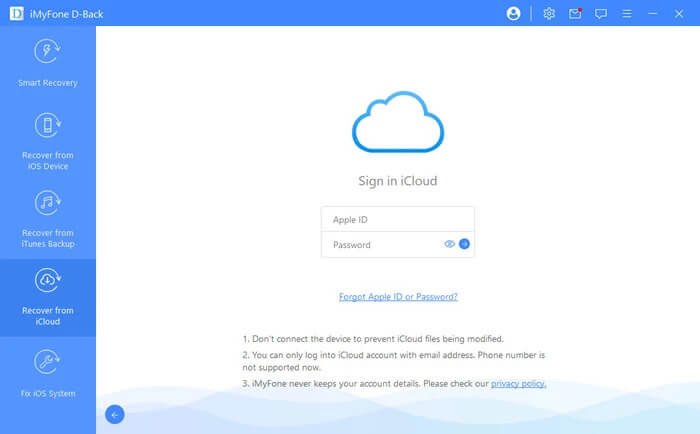
Step 3: After scanning, you can browse the extracted files, select Whatsapp messages and click “Recover” to save them on your PC.

Read & Restore Deleted WhatsApp Messages by Reinstalling This App
This method is very easy. Uninstall the WhatsApp app and install it again. Once the installation is complete, launch the WhatsApp app and sign in to the same WhatsApp number. It will automatically detect your iCloud backup and you just need to click on ‘Restore Chat History’ to get deleted WhatsApp messages back.
More FAQs about MacDeed WhatsApp Data Recovery
Will I lose more data when using MacDeed Recovery software?
You can selectively recover your lost data without any deletion or tampering with your iPhone’s original data and backup data.
Which devices are MacDeed Recovery compatible with?
The software is compatible with the latest iOS models, including iPhone 13, iPhone 13 Pro, and iPhone 13 Pro Max.