We hide files to prevent them from being deleted, but anyhow, we just accidentally deleted or lost the hidden files or folders. This can happen on a Mac, Windows PC, or other external storage devices, like USB, pen drive, SD card…But no worries, we will share 3 ways to recover hidden files from different devices.
Try to Recover Hidden Files Using cmd
If you want to recover hidden files from your USB, Mac, Windows PC, or others with a preinstalled program, try the command line method first. But you need to copy and paste the command line carefully and make the lines run without errors. If this method is too complicated for you or doesn’t work at all, you can jump to the following parts.
Recover Hidden Files on Windows with cmd
- Go to the file location or USB drive where hidden files are saved;
- Hold the Shift key and right-click at any blank area of the location, choose Open command windows here;
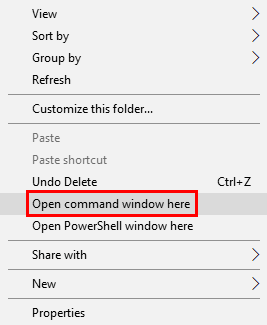
- Then type the command line attrib -h -r -s /s /d X:*.*, you should replace X with the drive letter where the hidden files are saved, and press Enter to run the command;
- Wait for a while and then check if the hidden files are back and visible on your Windows.
Recover Hidden Files on Mac with Terminal
- Go to Finder>Applications>Terminal, and launch it on your Mac.
- Input defaults write com.apple.Finder AppleShowAllFiles true and press Enter.

- Then input
killall Finderand press Enter.

- Check the location where your hidden files are saved to see if they are back.
How to Recover Deleted Hidden Files on Mac (Mac External USB/Disk Incl.)
You may have tried to recover hidden files by using a command or other methods, but failed, the hidden files just disappeared, and they may be deleted from your Mac. In this case, a dedicated data recovery program will help.
MacDeed Data Recovery is a data recovery program to recover lost, deleted, and formatted files from both Mac internal and external storage devices, including USB, sd, SDHC, media player, and so on. It supports recovering files in 200 formats, for example, video, audio, image, archive, document…There are 5 recovery modes to recover your hidden files, you can select different modes to recover hidden files moved to the trash bin, from a formatted drive, from an external USB/pen drive/sd card, with a quick scan or deep scan.
Main Features of MacDeed Data Recovery
- Recover files lost due to different reasons
- Recover lost, formatted, and permanently deleted files
- Support recovery from both internal and external hard disk
- Support scanning and recovering 200+ types of files: video, audio, image, document, archive, etc.
- Preview files (video, photo, document, audio)
- Quickly search files with keyword, file size, date created, date modified
- Recover files to a local drive or cloud platforms
How to Recover Deleted Hidden Files on Mac?
Download and install MacDeed Data Recovery onto your Mac.
Step 1. Choose the location where hidden files are deleted, and click Scan.

Step 2. Preview files after the scanning.
All found files will be put in different folders named with the file extension, go to each folder or subfolder and click on the file to preview before recovery.

Step 3. Click Recover to get the hidden files back to your Mac.

How to Recover Deleted Hidden Files on Windows (Windows External USB/Drive Incl.)
To recover deleted hidden files on Windows hard disk or from an external drive, we use the same method as that on a Mac, recovering with a professional Windows data recovery program.
MacDeed Data Recovery is a Windows program to recover deleted files from local drives and external drives (USB, SD Card, mobile phone, etc.). Over 1000 types of files can be recovered, including documents, graphics, videos, audio, email, and archives. There are 2 scanning modes, quick and deep. However, you cannot preview files before recovering them.
Main Features of MacDeed Data Recovery
- 2 scanning modes: quick and deep
- Recover deleted files, over 1000+ types of files
- Restore raw files
- Recover files from both internal and external storage devices on Windows
How to Recover Deleted Hidden Files on Windows?
- Download and install MacDeed Data Recovery.
- Select the location where your hidden files are saved.
- Start with Quick Scan or come back with Deep Scan if you need advanced scanning.
- Input the keyword to find the hidden files.
- Select the hidden files deleted from your Windows PC, click Recover to get them back to your Windows, or save them to USB/external hard drive.

Extended: How to Unhide Hidden Files Permanently?
Maybe you have changed your mind to hide some files and want to unhide them or just want to show files hidden by viruses, in this case, we have an extended tutorial to unhide hidden files permanently on Mac or Windows.
For Mac Users
Besides using Mac Terminal to recover or unhide hidden files, Mac users can press the key combination shortcut to unhide the files.
- Click on the Finder icon on the Mac dock.
- Open a folder on your Mac.
- Then press Command+Shift+. (Dot) key combination.
- The hidden files will appear in the folder.

For Windows 11/10 Users
It is also easy to unhide hidden files permanently on Windows, by configuring advanced settings for the files and folders. It is quite similar to unhiding hidden files on Windows 11/10, Windows 8, or 7.
- Input the folder in the search box on the taskbar.

- Choose Show hidden files and folder.
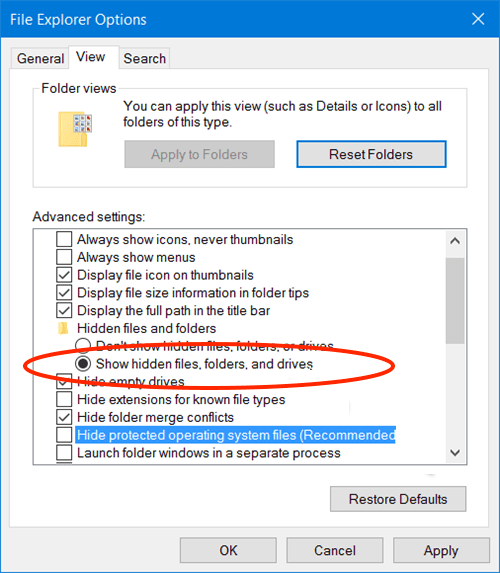
- Go to Advanced settings, choose Show hidden files, folders, and drives, then click on OK.
Conclusion
Hiding files on a Mac or Windows PC to prevent us from deleting some import system or personal files, if they are deleted by accident, you can use a command tool to get it back or use a professional data recovery program to restore which offers a higher possibility to recover hidden files. Whichever method you decide to recover hidden or deleted hidden files, you should always have a good habit of backing up tools very often.

